The Content Agent interface
The Content Agent is available throughout your Sanity dashboard. This guide introduces the interface and how to use it.
The Content Agent is an AI assistant that helps you interact with your content using natural language. New to the content agent? Learn more about it and how to enable it in your dashboard.
This guide explores the different parts of the Content Agent interface, as well as how to achieve basic tasks.
Content Agent at a glance
The Content Agent lives in the dashboard and is contextually aware of the documents or projects you're viewing.
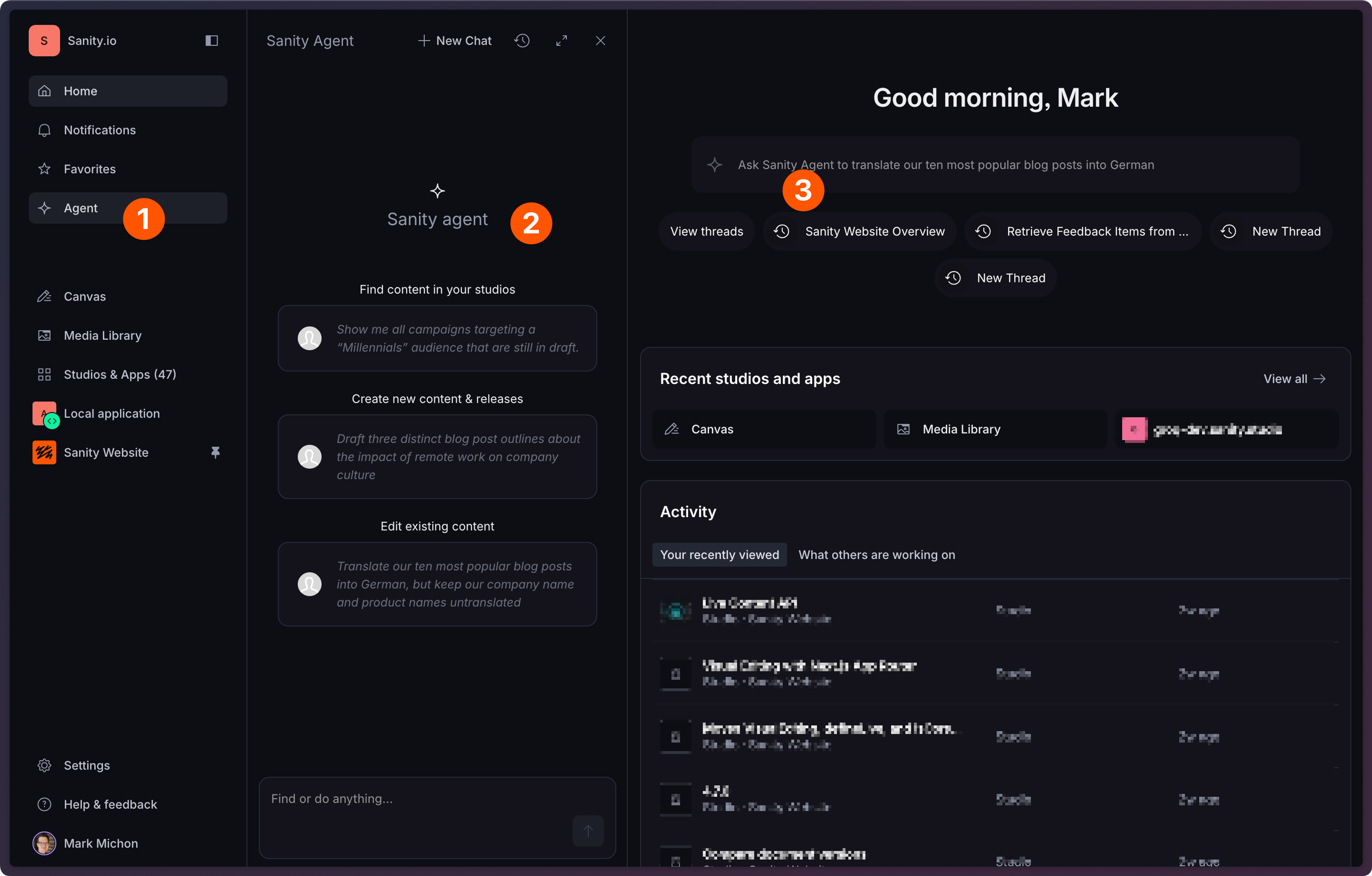
- At any point, you can select "Agent" in the navigation panel to open the Agent panel.
- The Agent panel is your chat interface with the Content Agent. Start a new chat, view past conversations, and more from this panel. You can open/close it at any time without losing your progress.
- From the dashboard homepage, you can prompt the agent directly. Starting a new prompt here will open the agent panel (2) to continue the conversation.
The agent panel
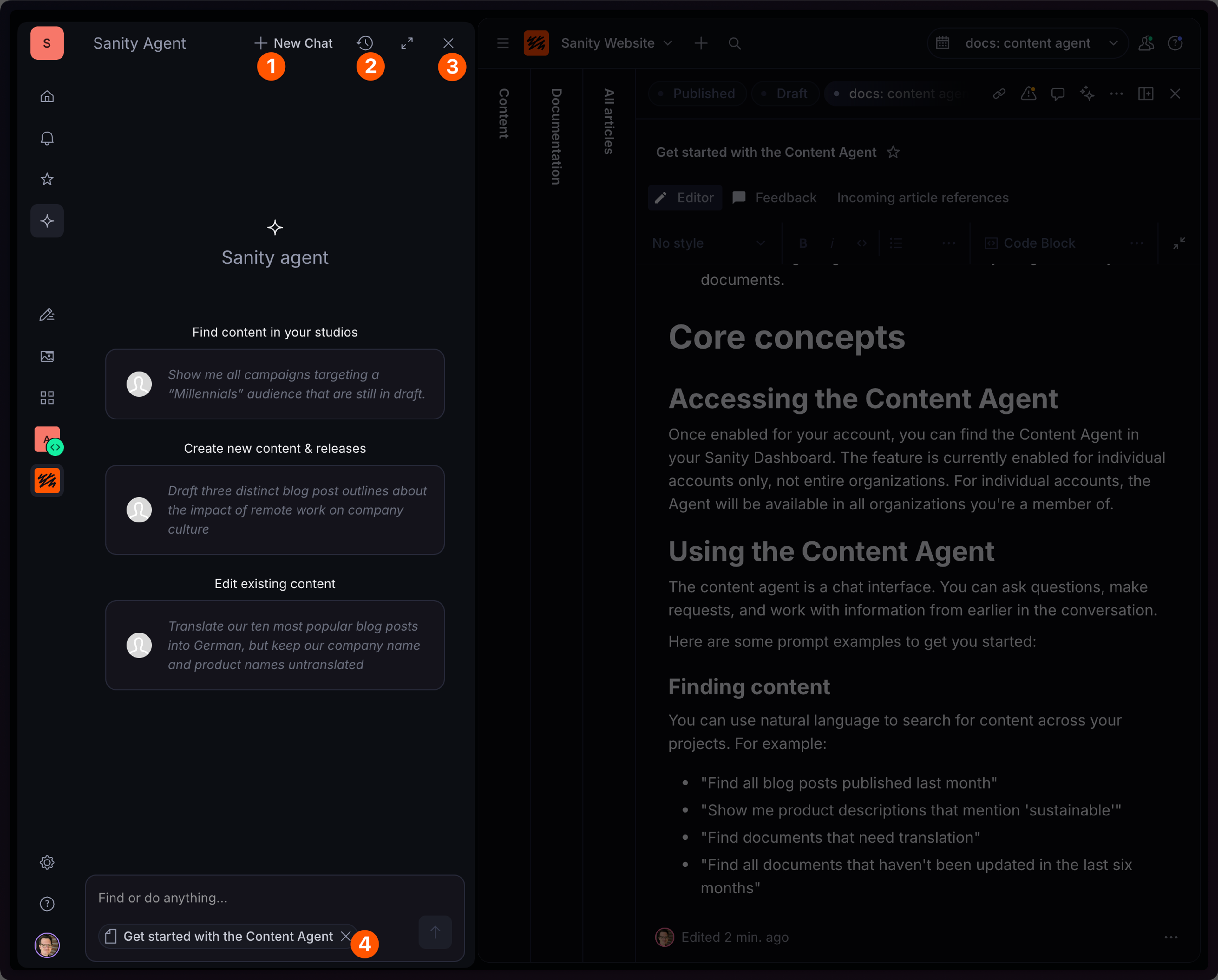
The agent panel is your primary interface for the agent. It works like other AI chat apps you may be familiar with.
- At any time, create a new chat by selecting "New chat".
- View past conversations by selecting the "chat archive icon".
- Close the agent panel at any time. You can reopen it from the side navigation to resume your conversation.
- The chat input at the bottom also includes your context. If you have a document open, the agent will set it as the context. You can remove it at any time. Not seeing your context? Make sure a document or project is open.
Chat interactions
When the agent has questions for you, or finds documents, it will link them directly in the chat. You can select these items to navigate directly to them in your studio or, in the case of questions the agent has for you, to select an answer.
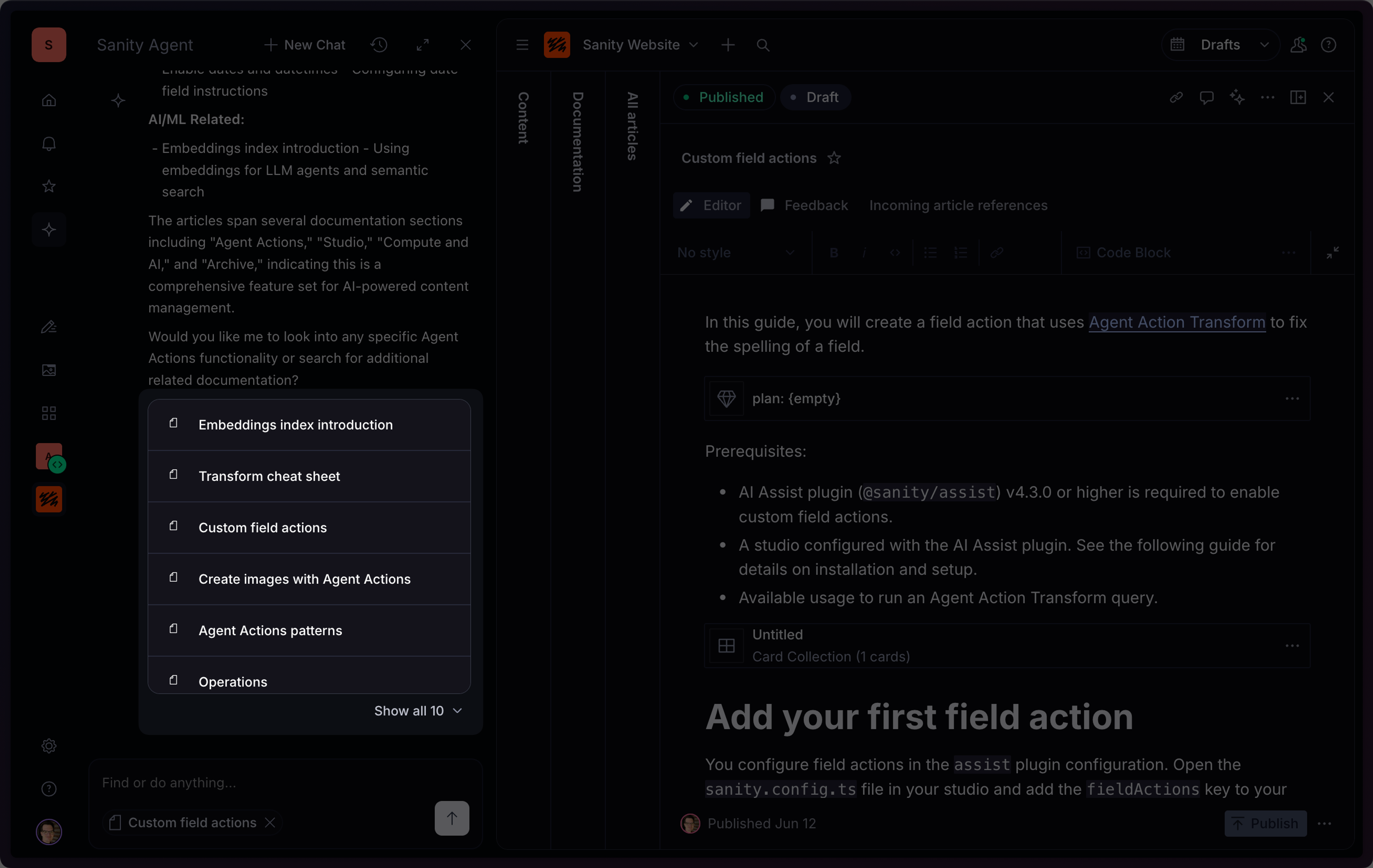
For examples of what to ask the agent, check out the getting started guide.
Was this page helpful?